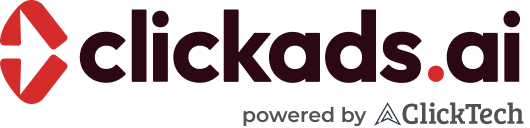Creating a new Tracking Tag
First, Navigate to the Tags library of the account you wish to create a tag in
At the top right of the screen, you will see the option to '+ New tag', select this;
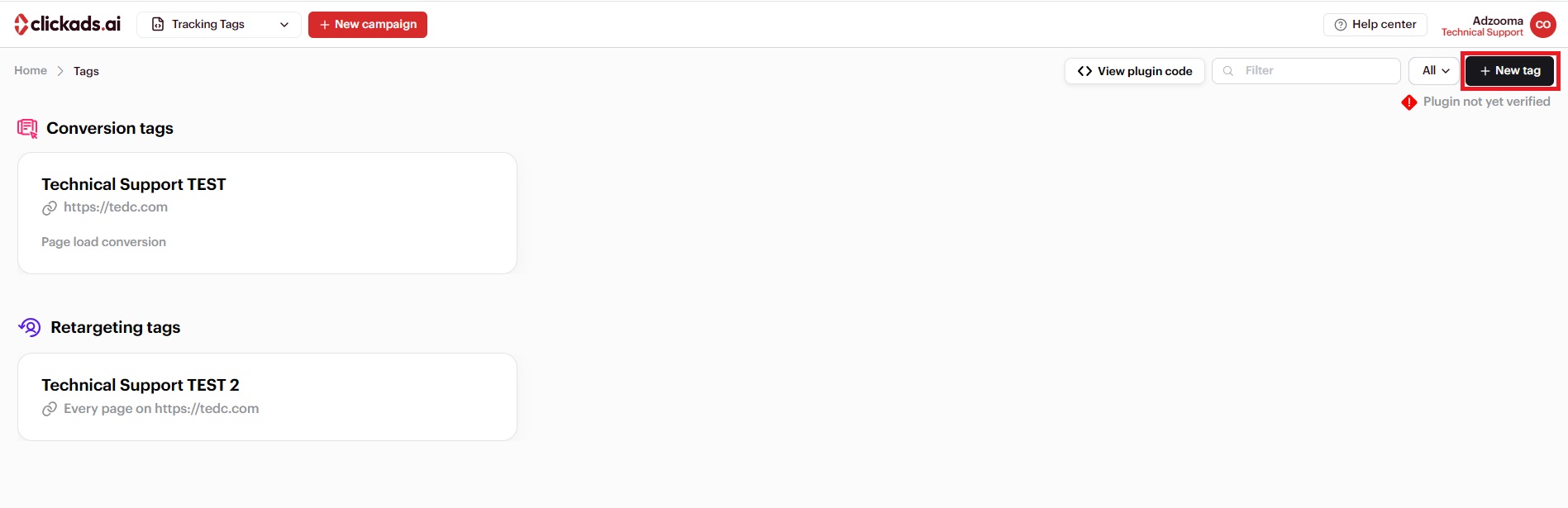
There are two tracking Tag options;
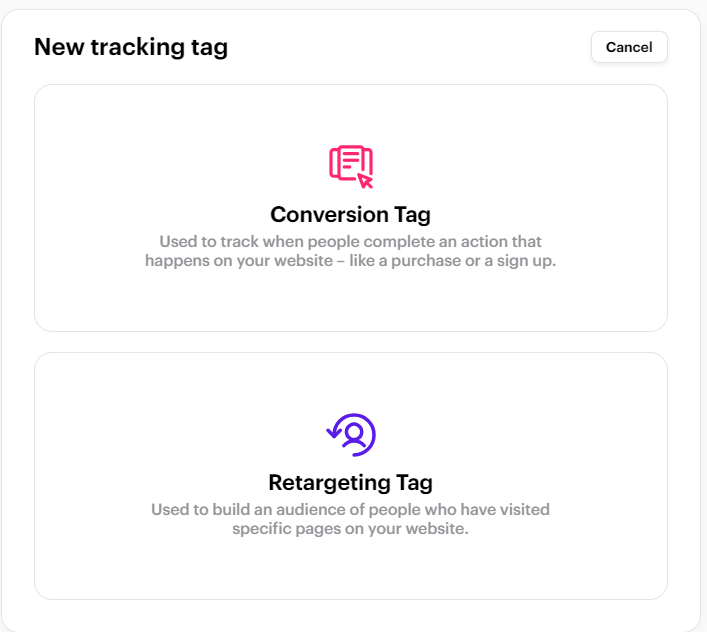
Conversion Tag - Used to track when people complete an action that happens on your website, like a purchase or a sign up
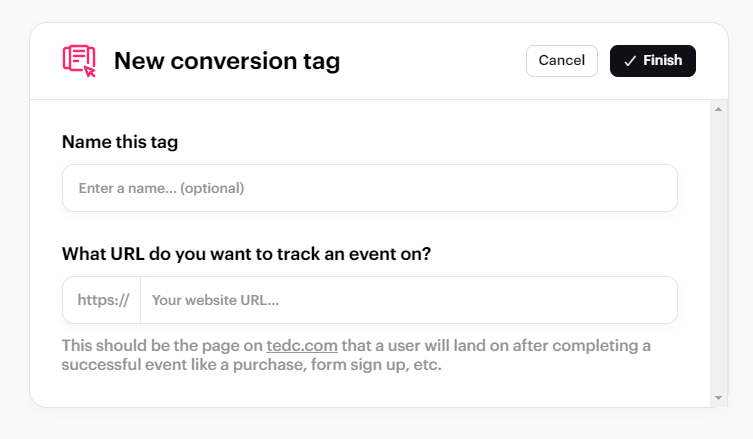
Note - The URL entered should be a page on your website that the user will be taken to after completing an event you wish to track as a success, like a purchase, form sign up, etc
Retargeting Tag - Used to build an audience of people who have visited your website
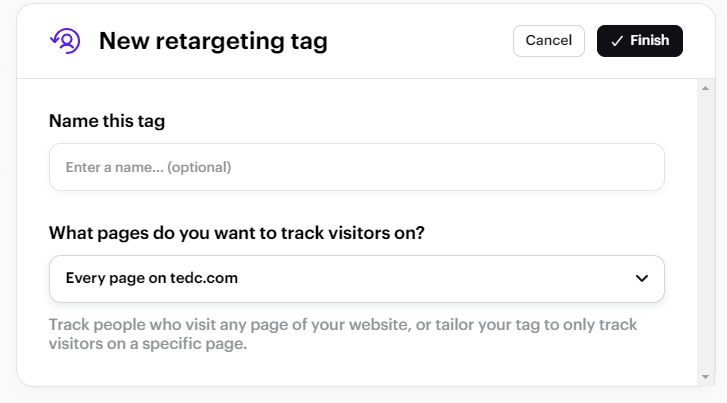
NOTE - From the drop down you can select to track people who visit any page of your website, or tailor your Tag by entering a specific page URL to track visitors to that specific page
Add your new Tag to your Tag library by clicking 'Finish' to confirm the creation
NEXT STEPS - How to install your Tag using Google Tag Manager